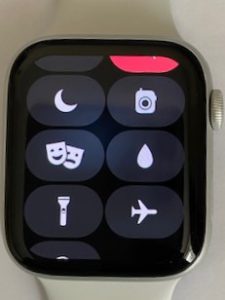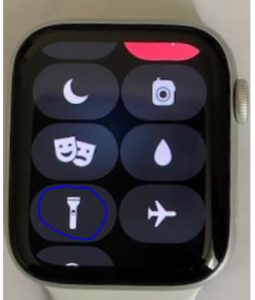One day I was doing some important DIY work at home until late evening, and needed a flashlight to search for some tools in my Shed in the dark. Unfortunately I had misplaced my iPhone on this day, always being the first! Now given I also wear an Apple Watch I started thinking, Does an Apple Watch have a Flashlight?
One of the most frustrating situations I hear, are moments in the dark where you badly need some light and you just don’t have it with you when you need it most. So with this in mind, I began exploring & researching into the Apple Watch deeper for the answer. Apple Watch does have a Flashlight that is included in all Series of the wearable device, providing it is running watchOS 4 or Newer. So when I made the discovery that the Apple Watch does have a Flashlight, I was very quickly able to find the tools that I was searching for on this day. Since I made the discovery, I was keen to explore the Apple Watch Flashlight feature even further to the point I can use it at its full potential and really benefit from it. So lets dive deeper on what I found.
What is the Apple Watch Flashlight?
So now we know that this smartwatch does have a Flashlight, lets find out more on what it is and what can it actually do. The Apple Watch Flashlight is essentially a light emitting feature that will provide you with Light in 3 different modes. In other Flashlight devices out in the market (including the iPhone), the Flashlight or Torch provide Light from a seperate form of light emitting Bulb or Flash Lens. However, the Apple Watch Flashlight works slightly different, as it currently does not have any other component that is dedicated to providing Light when worn on your wrist. So how does the Apple Watch provide the light? Well, Short answer is that the Apple Watch Flashlight is provided through the actual display screen of the device itself. Amazing Right!
The Apple Watch Flashlight helps you with endless ways in which it can be used in your everyday life. This includes anything from finding objects, acting as a support light for completing work in the dark or just to make other people aware of your presence. The function can be accessed by swiping up the Control Center and then tapping on the Flashlight icon. Lets look into what more can this feature offer and how does it work.
The Apple Watch Flashlight is simple to use and easy to access when you needing it most and which can help act as your ultimate handsfree backup Light regardless of whether you are at your Home, Office, Park, Shop or just out and about travelling places. Sounds great, when you know a small feature can give you so many benefits right! So lets find out more about how the Apple Watch Flashlight works and the different modes of Lighting you can benefit from. But before you continue reading I like to share a quick little Personal Experience of the Flashlight feature below.
Personal Experience:
I myself own an Apple Watch Series 5, where I have used this feature countless times and I must say the Flashlight has helped me in so many situations like fixing a pipe under a floor board, or finding my Gym Bottle in a bag or looking for my Wallet that made its way under the sofa. Whatever the situation, I have found the Flashlight much more convenient and hassle free, when using the Apple Watch in comparison to using the same feature on my iPhone. What’s more! The feature works even better on the Apple Watch than on the iPhone, as it offers the user an extra benefit that the iPhone just cannot do.
How does the Flashlight work on the Apple Watch?
So now you know that the Apple wrist gadget does give you an emergency Light in the Dark. Now lets find out How does the Flashlight work on the Apple Watch? So as briefly mentioned above, you just need to turn the Apple Watch on your wrist facing towards your face, then swipe up the control center from the home screen until you see the Flashlight symbol icon and then you simply tap onto the icon and the Flashlight will switch on.
Lets find out below what this looks like in a step by step format with pictures: –
STEP 1: Home screen Unlock – Please ensure the Apple Watch is unlocked before using this feature. You will notice the screen below if you need to unlock the Watch before going to Step 2. If not required, please proceed to step 2.
STEP 2: Load Control Center – To Load the Control Center on the Apple watch, you simply swipe your finger on screen from Bottom to Top and you will see the Control Center display as shown below: –
STEP 3: Find the Flashlight Icon– You will then need to Tap & Scroll the Control Center upwards, until you see the Flashlight Icon display within it, as shown below:-
STEP 4: Tap on the Flashlight Icon– Once you come to this point you just simply Tap the Flashlight Icon (Circled in Blue) to switch On the Flashlight function. Please ensure you Tap the Icon within 15 seconds Or the Control Center will disappear and then you will have to restart from Step 1 again.
STEP 5: Apple Watch Displays the Flashlight – And here we have it! Once step 4 is done you will see the Full screen of the smartwatch filled with Bright White Light shining from it as shown below: –
STEP 6: Close the flashlight – When you have found your lost item or completed your work, simply Swipe your finger on Screen from Top to Bottom and you will Close the Flashlight within less then a second. Its as easy as that! Alternatively you can always press the Digital Crown to also dismiss the Light.
What are the different modes of the Apple Watch Flashlight?
The Apple Watch Flashlight function, consists of 3 different modes of what I call Flash Lights. Depending on the reason for using the Flashlight, the feature can be set to the appropriate mode. The 3 modes you can set the Flashlight to, are as follows: –
Still White Light – This is the common mode of the Flashlight that you would general use on the Apple Watch. It is the Default mode the Flashlight is switched to when the Flashlight turns on. This mode of Light will mainly be used to find objects around in the dark, regardless of whether you are in the Garden, Home, Office or anywhere else.
Flashing White Light – This is the 2nd mode you can use and is generally used to make people aware of your presence. The Light will Flash Black If this flashlight mode is turned on, then the most common use found of it is usually when Cycling or Biking on the road in the Dark. By turning the Light on, you can use your Apple Watch to make other Road users aware of your presence.
Still Red Light – This is the 3rd mode you can use and is generally used where you require enough light to get around but not prominent enough that disturbs other people around you. I find that this mode is more beneficial in inconvenient moments, like going to the Bathroom without disturbing your Partner or your child from their sleep.
How can we change the Flashlight modes on the Apple Watch?
By now you will know how the flashlight on the Apple Watch works and also the different Flashlight modes you can find on the Apple Watch. Lets now dive deeper to explore How we can change the Flashlight modes on the Apple Watch. The Flashlight on the smartwatch can be changed in 3 easy steps as follows: –
- Still White Light – When you have the Flashlight switched on, this is the 1st Mode you will automatically see.
- Flashing White Light – Simply Swipe on screen from Right to Left once and you will see the 2nd Mode switched on, which will be the Flashing White Light.
- Still Red Light – Again you continue to Swipe on screen from Right to Left one more time and you will see the 3rd Mode switched on, which will be the Red Light.
A few useful points to know here:
- You can continue to switch Right to Left or Left to Right, until you find the Mode right for your need at the time.
- There is also a dotted Guide at the bottom of the screen which will help you understand which number Mode you are on.
How do I get the Flashlight on my Apple Watch?
As mentioned before the function is available in all series of the Apple Watch providing the software running on it is newer than Watch OS 4. Just to give you some idea why I know this is the case, is because I have tested the function on all Series of the Apple Watch, where I noticed the Flashlight automatically came as part of the Series 3 and onward releases of the Apple Watch.
But for the Series 1 and 2 that did not have it originally, I simply carried out the Software update onto these smartwatches to Watch OS 4 and there we are! The Apple Watch Series 1 and 2 now also had the Flashlight function running perfectly fine.
How bright is the Flashlight on the Apple Watch?
Its great having the Flashlight on the Apple Watch, however I just like to point out 1 thing in answer to the Flashlight brightness. Currently All series of the Apple Watch, will provide the same level of Brightness with the exception of Series 1. The Apple Watch Series 1 has a display of 500 nits compared to a 1,000 nits display in all other Series of the smartwatch.
For this reason the Brightness will be noticeably less brighter in Series 1 compared to all other versions of the Apple Watch. Also with regards to the Brightness in general, the Flashlight on the Apple Watch is very Bright for what we intend to use it for and which automatically switches from displaying Dimmer when facing it and Brighter when turned away from your visibility.
Bonus Flashlight Tip on the Apple Watch
The Apple Watch Flashlight function can also be customised to the darkness around you at a given time, especially when you find yourself around lots of other people. So for example lets say you are out in the Cinema watching a Movie and you find yourself needing to get out of the Screen you’re in, to grab more Popcorn.
In order to come out causing minimal disruption to anyone, you can simply tap the Movie Theatre icon on the Apple Watch Control Center and then when needing light just tap on the Flashlight function as mentioned above. Which will automatically switch to the Red Light Mode instead of the Default White Light mode, allowing you to get around with less disturbance to others around you.
Conclusion
Since I have discovered that the Apple Watch does have a Flashlight, I have increasingly found the feature much more convenient to use comparied to an iPhone. The reason is simple! It is is quick, easy and much more portable to use than any other device which has a Flashlight. The wearer of the Apple Watch also does not have the worry of not keeping their hands free when using the Flashlight, as it is worn on your wrist in this case. So now you know that the Apple Watch has a Flashlight, lets explore what good uses you can make with this feature on your Apple Watch!
Hope you found this Article helpful. Please comment below on how useful you found this article or alternatively let me know if you have any other question on the Apple Watch Flashlight Function. Please share this article with anyone else that you may feel can also benefit from this information.